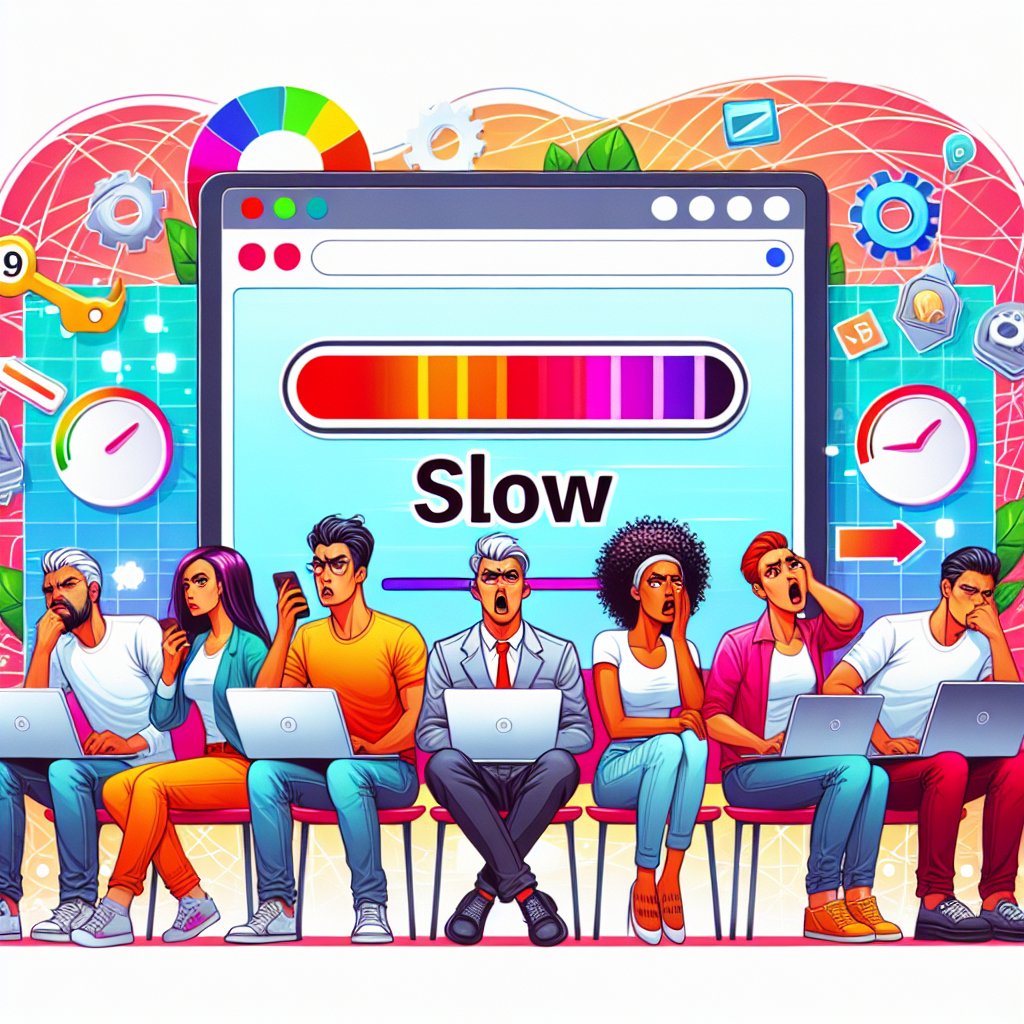You land on a website, and… nothing happens. The page is blank. You wait. Still blank. A few more seconds pass. Finally, something starts to appear, but it’s slow, choppy, and painful to watch. By the time the page is actually usable, you’ve already hit the back button and moved on to a competitor’s site.
Sound familiar? Whether you’re the frustrated visitor or the website owner watching your bounce rate climb, slow loading speeds are killing your online presence. And here’s the kicker: most websites are way slower than they need to be.
The good news? Speed issues are usually fixable, even if you’re not a technical expert. Let’s talk about why website speed matters so much, what’s probably slowing down your site, and what you can actually do about it.
Why Website Speed Actually Matters
I’m not going to bore you with abstract talk about “user experience.” Let’s get concrete about what a slow website costs you.
First, there’s money. Amazon found that every 100 milliseconds of load time cost them one percent in sales. That might not sound like much until you realize that for a company their size, that’s hundreds of millions of dollars. Even if you’re not Amazon, the principle holds: faster sites make more money.
Then there’s traffic. Google uses page speed as a ranking factor in search results. A slow site won’t rank as well as a fast one with similar content. If you’re trying to get organic traffic from search engines, speed isn’t optional—it’s foundational.
And finally, there’s your reputation. When someone visits your site and it’s slow, they make snap judgments about your credibility, professionalism, and whether you’re worth their time. Fair or not, that’s how human psychology works.
What’s Actually Slowing Down Your Website
Before we can fix anything, we need to understand what’s going wrong. Let me walk you through the most common culprits I see when auditing slow websites.
Bloated Images
This is the number one speed killer, hands down. Someone uploads a photo directly from their camera—maybe it’s 5MB and 4000 pixels wide—and wonders why their page loads like molasses.
Here’s the reality: a typical web page only needs images that are 1200-1500 pixels wide at most, and even that’s generous. For most use cases, 800 pixels is plenty. As for file size, you should be targeting 100-300KB per image, not multiple megabytes.
I’ve seen websites where a single image file was larger than the entire rest of the page combined. That’s not an exaggeration—it happens all the time.
Too Many HTTP Requests
Every time your website loads, the browser has to request files from your server: HTML, CSS, JavaScript, images, fonts, and more. Each request takes time, even if the files themselves are small.
Websites with dozens of plugins, external scripts (like analytics, ads, or social media widgets), and multiple stylesheets can easily rack up 100+ HTTP requests for a single page. Each one adds delay.
Unoptimized Code
If you’re using WordPress or another content management system, chances are your site is loading a bunch of code that isn’t actually being used on every page. Maybe you installed a plugin for a contact form, but now every page on your site loads that plugin’s CSS and JavaScript—even pages that don’t have a contact form.
Multiply that by a dozen plugins, and you’ve got a mess.
No Caching
When someone visits your website, your server has to do work: pull content from the database, process PHP or other code, assemble everything together, and send it to the visitor’s browser. That takes time and server resources.
Caching means saving a version of your page so the server doesn’t have to do all that work every single time. If your site isn’t caching properly, you’re making your server work way harder than it needs to.
Crappy Hosting
Sometimes, the problem isn’t your website at all—it’s your web hosting. Cheap, shared hosting might seem like a bargain at three dollars a month, but you get what you pay for. If your server is slow or overloaded, there’s only so much you can do to optimize your site.
How to Actually Speed Up Your Website
Okay, enough about problems. Let’s talk solutions. I’ll start with the quick wins that almost anyone can implement, then move into the more advanced stuff.
Optimize Your Images (The Easy Way)
You don’t need Photoshop or technical skills to fix your images. Here’s what to do:
Before uploading: Use a free online tool like TinyPNG or Squoosh to compress your images. These tools can reduce file size by 50-80 percent with barely any visible quality loss. Just drag and drop your images, download the compressed versions, and upload those to your website instead.
Choose the right format: Use JPEG for photographs and PNG for graphics with text or transparency. For modern browsers, WebP is even better than both—it’s a format that’s smaller than JPEG but higher quality. Many image compression tools can convert to WebP for you.
Resize before uploading: Don’t upload images that are 4000 pixels wide when your website will only ever display them at 800 pixels. Use any image editor (even basic ones like Paint or Preview) to resize first.
Use lazy loading: This means images only load when they’re about to appear on screen, not all at once when the page loads. Most modern websites and WordPress themes support this natively, or you can add it with a plugin.
Clean Up Your Code
If you’re using WordPress, this is surprisingly easy:
Deactivate unused plugins: Go through your plugin list and remove anything you’re not actively using. Even inactive plugins can slow down your site in some cases.
Use a plugin manager: Tools like Asset CleanUp or Perfmatters let you disable plugins and scripts on specific pages where they’re not needed. For example, if your contact form plugin only needs to run on your contact page, you can disable it everywhere else.
Minify your files: Minification removes unnecessary characters from your code (spaces, line breaks, comments) to make files smaller. Plugins like Autoptimize or WP Rocket can do this automatically.
Set Up Caching Properly
For WordPress sites, this usually means installing a caching plugin. Here are your best options:
WP Rocket is my go-to recommendation. It’s paid (around $50/year), but it’s incredibly easy to use and handles caching plus a bunch of other optimizations. If you’re not technical, this is worth the money.
WP Super Cache is a free alternative that works well for most sites. It’s not quite as feature-rich, but it gets the job done.
W3 Total Cache is another free option that’s more powerful but also more complex to configure. Only go this route if you’re comfortable tinkering with settings.
Whichever plugin you choose, the default settings are usually fine for most websites. Just install, activate, and you’re good to go.
Use a Content Delivery Network (CDN)
A CDN stores copies of your website’s files on servers around the world. When someone visits your site, they get files from the server closest to them, which is faster than pulling everything from your main server.
This sounds complicated, but it’s actually pretty simple. Cloudflare offers a free CDN that integrates easily with most websites. Just sign up, point your domain to Cloudflare’s servers (they’ll walk you through it), and you’re done. Your site will automatically be faster for visitors across the globe.
Consider Better Hosting
If you’ve done everything else and your site is still slow, your hosting might be the bottleneck.
For small websites, managed WordPress hosting from companies like SiteGround, Bluehost, or WP Engine can make a huge difference. These services optimize their servers specifically for WordPress and handle a lot of speed optimization automatically.
For larger sites or those with more traffic, consider a VPS (Virtual Private Server) or dedicated hosting. These cost more but give you server resources that aren’t shared with hundreds of other websites.
Testing Your Site Speed
Before you make changes, you need to know where you stand. And after you make changes, you need to measure the improvement. Here are the best tools for testing website speed:
Google PageSpeed Insights is free and gives you separate scores for mobile and desktop. It also provides specific recommendations for improvements. The scores range from 0-100, with 90+ being excellent, 50-89 needing improvement, and below 50 being poor.
GTmetrix provides detailed performance reports with waterfall charts that show exactly which files are loading slowly. The free version is plenty for most people.
Pingdom Tools lets you test your site speed from different locations around the world, which is helpful if you have an international audience.
Run these tests before making any changes to establish a baseline. Then run them again after each major optimization to see what’s working.
The Core Web Vitals That Actually Matter
Google has specific metrics they use to measure page speed, called Core Web Vitals. Understanding these will help you prioritize your optimization efforts.
Largest Contentful Paint (LCP): This measures how long it takes for the main content of your page to load. Google wants this under 2.5 seconds. If your LCP is slow, focus on optimizing your images and server response time.
First Input Delay (FID): This measures how quickly your page responds to user interactions like clicks. Google wants this under 100 milliseconds. If your FID is slow, reduce JavaScript execution time.
Cumulative Layout Shift (CLS): This measures visual stability—how much your page layout shifts around as it loads. You want a score under 0.1. If your CLS is high, set size attributes for images and reserve space for ads or dynamic content.
These might sound technical, but the tools I mentioned will test for all three and tell you exactly what needs fixing.
Advanced Techniques for Speed Demons
If you’ve done all the basics and want to go further, here are some advanced optimizations:
Critical CSS: This technique loads only the CSS needed for above-the-fold content immediately, then loads the rest later. Tools like Critical CSS Generator or plugins like WP Rocket can handle this.
Database optimization: Over time, your database accumulates junk: post revisions, spam comments, expired transients. Plugins like WP-Optimize can clean this up automatically.
Reduce plugins: Every plugin adds overhead. Periodically audit your plugins and see if you can replace multiple plugins with a single, more comprehensive one. For example, one good all-in-one SEO plugin might replace three or four specialized plugins.
HTTP/2 or HTTP/3: These newer protocols handle multiple file requests more efficiently. Most modern hosting providers support them, but you might need to enable them in your settings.
The Mobile Speed Challenge
Everything we’ve discussed applies double for mobile users. Mobile connections are often slower and less reliable than desktop, plus mobile devices have less processing power.
Make sure to test your mobile speed separately. Use Google’s mobile-friendly test and check PageSpeed Insights’ mobile score specifically. If there’s a big gap between your desktop and mobile scores, focus on:
Reducing JavaScript execution (mobile processors are slower)
Optimizing images aggressively (mobile connections are slower)
Simplifying your layout (fewer elements to load and render)
The Reality Check
Here’s something important: you don’t need a perfect 100 score on all speed tests. That’s nearly impossible for real websites with real functionality. Aim for “good enough” instead of perfect.
What’s “good enough”? In my experience, if your site loads in under three seconds on a decent connection and scores above 80 on PageSpeed Insights, you’re in good shape. Focus on getting there before worrying about squeezing out every last millisecond.
Also, be careful about over-optimizing. I’ve seen people break their sites trying to chase speed scores. Make changes incrementally, test after each change, and make sure everything still works properly.
Making It Happen
Speed optimization can seem overwhelming, but you don’t have to do everything at once. Start with the biggest wins:
Optimize your images
Install a caching plugin
Set up a CDN
Just those three things will make a massive difference for most websites. Once you’ve got those in place, test your speed and see where you stand. If you need more improvement, work through the other techniques we discussed.
The truth is that a faster website isn’t just about technical optimization—it’s about respecting your visitors’ time. When you optimize for speed, you’re saying “I value you enough to make this experience as smooth as possible.” And in a world where attention is scarce and patience is short, that respect matters more than ever.