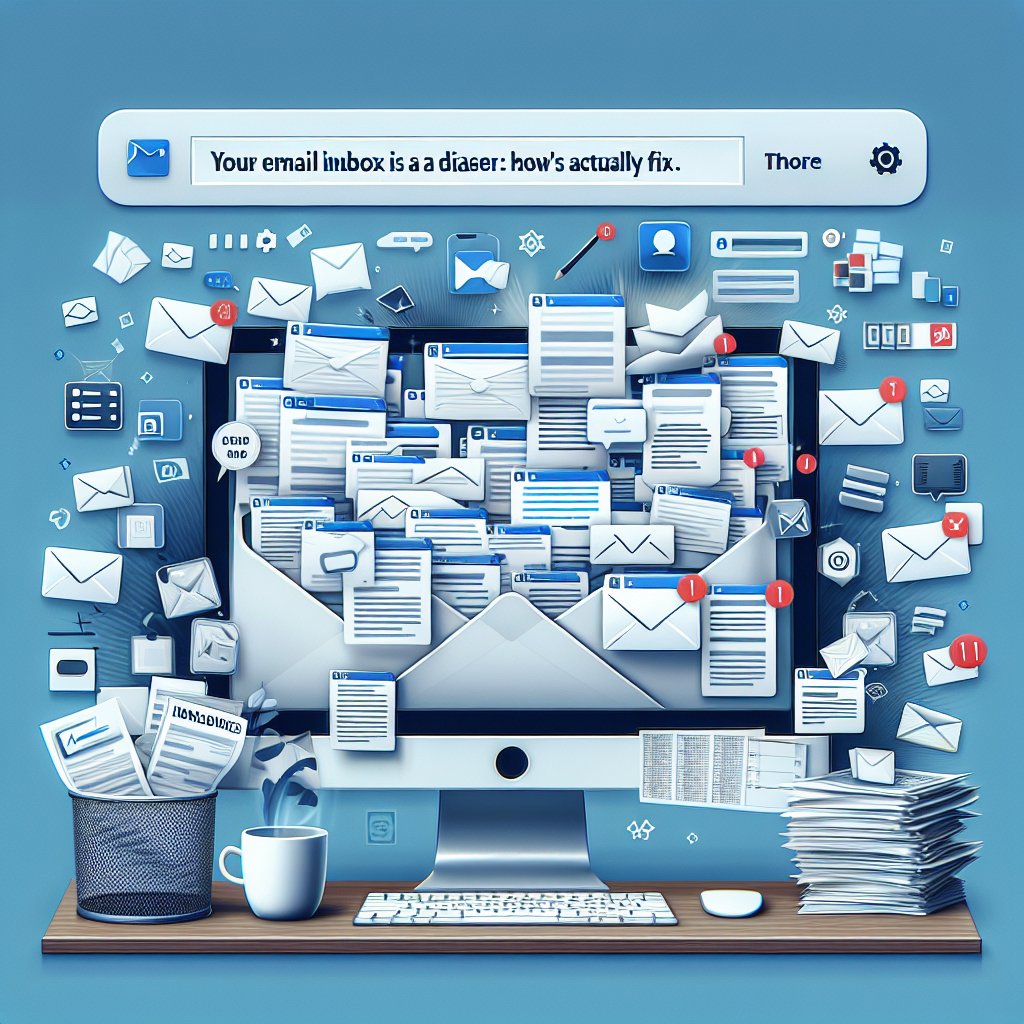Let’s be honest: your email inbox is a disaster. You’ve got 4,783 unread messages, half of which are newsletters you never actually read. Important emails are buried under promotional garbage. That one email with the attachment you need? Good luck finding it. You’ve given up on “Inbox Zero” as a fantasy and accepted that email chaos is just your life now.
I get it. Email has become this weird hybrid of urgent communication, marketing bombardment, and digital filing cabinet, all rolled into one increasingly overwhelming mess. But here’s what most people don’t realize: you don’t need to become a productivity guru or spend hours on email management to get this under control.
What you need is a simple system that actually works with how you use email, not some complicated workflow that requires perfect discipline you don’t have. Let me show you how real people—not just organization obsessives—can get their email under control and keep it that way.
Why Traditional Email Advice Doesn’t Work
Most email management advice sounds great in theory and falls apart in practice. You’re told to check email only twice a day, file everything into dozens of folders, unsubscribe from every newsletter, and maintain a perfect “Inbox Zero” state. Then real life happens.
Your boss sends an urgent email at 4 PM. A client responds to a thread you need to follow up on immediately. Your kid’s school sends a permission slip that needs a signature by tomorrow. Suddenly, your carefully constructed system is in shambles, and you’re back to chaos.
The problem with most email advice is that it assumes you have complete control over when and how you use email. But unless you’re self-employed with no family obligations and no unexpected situations, that’s not reality.
What we need is a system that’s flexible enough to handle real life but structured enough to actually reduce the overwhelm. Let’s build one.
The Brutal Truth About Email Volume
Before we talk about organization, we need to talk about volume. If you’re receiving 200 emails a day, no amount of organization is going to save you. You need to stem the flood first.
The Unsubscribe Purge
Here’s a simple rule: if you haven’t opened emails from a sender in the last month, you’re never going to. Unsubscribe immediately.
I know what you’re thinking: “But what if I need that information someday?” You won’t. And if you do, Google exists. Stop hoarding information you’ll never use.
Do this in batches. Spend 15 minutes today unsubscribing from ten newsletters you never read. Tomorrow, do ten more. Within a week, you’ll have cut your email volume significantly.
For the emails you can’t easily unsubscribe from (because companies make it deliberately difficult), create a filter that automatically archives them. They’ll still be there if you ever need them, but they won’t clutter your inbox.
The Separate Accounts Strategy
Consider using different email addresses for different purposes:
Your primary email for important correspondence—work, family, finances
A secondary email for online shopping and accounts
A throwaway email for things you know will generate spam
This doesn’t solve the organization problem, but it does contain the damage. When your shopping email gets out of control, it doesn’t affect your ability to find important messages in your primary inbox.
The Three-Folder System That Actually Works
Forget elaborate folder systems with 47 categories. Most people don’t need that, and maintaining it becomes another chore. Instead, use three folders:
Action Required: Emails you need to respond to or act on, but can’t handle right this second.
Waiting: Emails where you’re waiting for someone else to respond or do something before you can proceed.
Reference: Emails you might need to refer back to but don’t require action.
That’s it. Everything else gets archived or deleted.
When you check email, you make a quick decision: Does this need action from me? Is it waiting on someone else? Do I need to keep it for reference? Or can it go away?
Your inbox itself becomes a temporary holding area, not a permanent storage system. Process emails into one of these four destinations, and suddenly email becomes manageable.
The Two-Minute Rule
Here’s the most useful email rule I’ve ever learned: if an email will take less than two minutes to handle, do it immediately. Don’t put it in “Action Required.” Don’t flag it for later. Just do it now.
This might seem counterintuitive—aren’t we trying to spend less time on email? But here’s what happens when you defer quick tasks: they accumulate. Before you know it, you have 30 emails in your “Action Required” folder, each of which would take two minutes to handle. That’s an hour of work you’ve created for yourself.
Instead, handle quick emails immediately, and use your folders only for things that actually require significant time or thought.
Search, Don’t File
Remember when I said most people don’t need elaborate folder systems? Here’s why: modern email search is really good.
Instead of filing emails into specific folders, rely on search to find what you need later. Gmail, Outlook, and most other email clients can instantly search through thousands of emails to find what you’re looking for.
Use search operators to make this even more effective:
Search “from:john subject:invoice” to find all invoices from John
Search “has:attachment before:2024/01/01” to find old emails with attachments
Search “is:unread label:action” to find unread emails that need action
Learning just a few search operators will save you more time than any filing system ever could.
Email Templates for Common Responses
How much of your email time is spent writing essentially the same message over and over? “Thanks for reaching out, here’s the information you requested…” or “I’m not available then, but here are some alternative times…”
Create templates (or “canned responses” in Gmail) for your common emails. When you need to send one, just load the template, personalize it with a sentence or two, and send. This can cut your email writing time by 50 percent or more.
Most email clients have this feature built in:
In Gmail, go to Settings > Advanced > Templates and enable them
In Outlook, create Quick Parts for common responses
In Apple Mail, use the Text Replacement feature
Start with five templates for your most common emails. Add more as you identify patterns in your correspondence.
The Calendar Integration Trick
Here’s a game-changer: emails that require action at a specific time shouldn’t live in your email—they should live in your calendar.
If an email says “follow up in two weeks” or “respond by Friday,” don’t flag it and hope you remember. Create a calendar event with the email linked or copied into the notes. When the time comes, you’ll get a notification, and you’ll have all the context you need.
Most email clients make this easy. In Gmail, you can “snooze” emails to reappear at a specific time. In Outlook, you can drag emails directly into your calendar.
The Morning Routine That Saves Hours
Instead of checking email constantly throughout the day (which fragments your attention and kills productivity), establish a morning email routine:
Scan your inbox for anything truly urgent
Handle all two-minute emails immediately
File longer emails into your three folders
Schedule time blocks later in the day for “Action Required” emails
This takes 15-20 minutes and gets your inbox to a manageable state. You can then check email periodically throughout the day without it taking over your life.
Dealing With Overwhelming Backlogs
What if you’re starting from 5,000 unread emails? Don’t try to process them all—you’ll burn out and give up.
Instead, declare email bankruptcy:
Archive everything older than 30 days (or create a folder called “Old Inbox” and move it all there)
If something in that archive was truly important, people will follow up
Start fresh with your new system
I know this feels irresponsible. It’s not. The truth is that most of those old emails don’t matter anymore, and the few that do will resurface naturally.
Mobile Email Management
For many people, most email checking happens on mobile devices. Make sure your system works on your phone:
Use the same folders/labels on mobile as on desktop
Enable notifications only for VIP contacts or specific senders
Use swipe gestures for quick filing (most email apps support this)
Keep your “Action Required” folder pinned for easy access
The key is making mobile email as efficient as desktop email. If your system only works on a computer, you won’t stick with it.
The Weekly Email Audit
Once a week, spend 15 minutes reviewing your email system:
Check your “Waiting” folder—follow up on anything that’s been there too long
Review “Action Required”—anything that’s been sitting there more than a week probably needs to be scheduled or delegated
Unsubscribe from any new newsletters that snuck in
Delete drafts you’re never going to send
This weekly maintenance keeps your system from degrading back into chaos.
Automated Filters That Do the Work for You
Set up filters to automatically organize incoming email:
Newsletters go straight to a “Read Later” folder (or straight to archive)
Receipts and confirmations go to a “Receipts” folder
Emails from your boss get starred automatically
Social media notifications get archived (you don’t need email notifications for every like and comment)
Spend an hour setting up good filters, and you’ll save hours every week. The key is being specific—don’t create filters that might catch important emails by accident.
The Psychology of Email Anxiety
Here’s something nobody talks about: email anxiety is real, and it’s not just about volume—it’s about the emotional weight of obligation.
Every unread email feels like an incomplete task. Every flagged message is a reminder of something you need to do. The psychological burden of 500 unread emails isn’t really about the number—it’s about 500 open loops in your brain.
This is why “Inbox Zero” feels so good when you achieve it. It’s not about the empty inbox itself—it’s about closing all those mental loops.
But you don’t need zero emails to close those loops. You need to make clear decisions about each email: is this actionable? Do I need to keep it? If neither, it should go away immediately. The act of deciding closes the loop, even if you’re deferring action to your task list or calendar.
When Email Isn’t the Answer
Sometimes the best email management is not using email at all.
For project communication, use Slack or Microsoft Teams
For file sharing, use Dropbox or Google Drive (not email attachments)
For quick questions, use instant messaging
For lengthy discussions, schedule a call
Email is great for formal communication and keeping records. It’s terrible for real-time collaboration and quick back-and-forth conversations. Use the right tool for the job.
Making It Stick
The system I’ve outlined isn’t complicated, but it does require consistency. Here’s how to make it stick:
Start with just the three-folder system and the two-minute rule
Once that feels natural (give it two weeks), add email templates
Then add the morning routine
Finally, set up filters and automation
Don’t try to implement everything at once. Build the habit gradually, and it’ll become second nature.
And remember: the goal isn’t perfection. The goal is reducing stress and making email work for you instead of against you. If your inbox occasionally balloons to 50 messages before you process it again, that’s fine. The system should be flexible enough to handle real life.
Your email doesn’t have to be perfect. It just has to be functional. Start there, and everything else becomes easier.