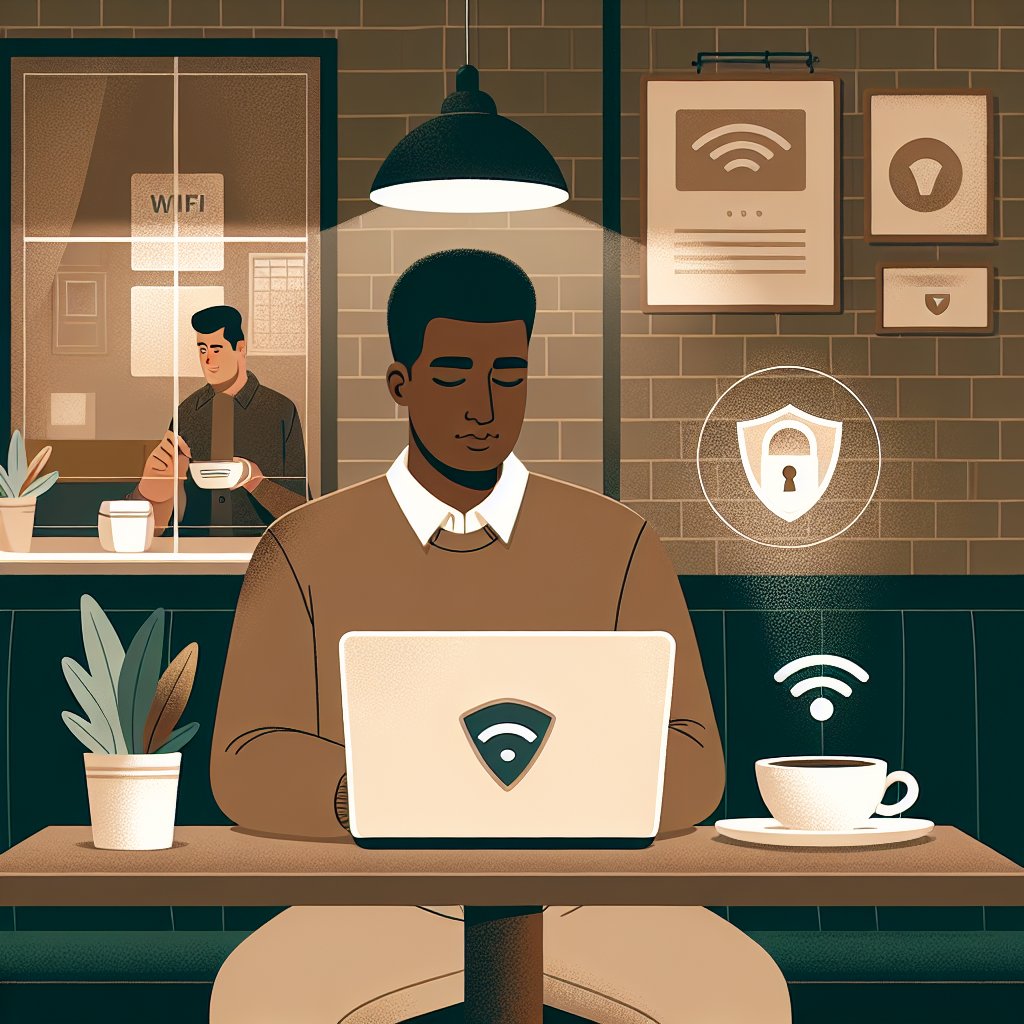You’re sitting in a coffee shop, connected to their free WiFi, checking your bank account. Right now, anyone else on that network could be watching everything you do. Your passwords, your credit card numbers, your private messages—all transmitted in the open.
Or you’re at home, browsing the internet, and your internet provider is logging every website you visit, building a profile of your habits to sell to advertisers.
A VPN (Virtual Private Network) stops both of these problems. It’s like putting your internet connection in an armored tunnel that nobody can see into. But the tech industry has made VPNs sound complicated and technical when they’re actually pretty simple.
What Is a VPN (Without the Technical Jargon)?
Think of a VPN as a secret tunnel between your device and the internet.
Without a VPN:
Your device → Your ISP → The Internet
Everything you do is visible to your ISP, your government, hackers on public WiFi, and anyone else watching the network.
With a VPN:
Your device → Encrypted tunnel → VPN server → The Internet
Now nobody can see what you’re doing. Not your ISP, not hackers, not snooping governments. Your traffic is encrypted and your real location is hidden.
The websites you visit think you’re connecting from the VPN server’s location, not your actual location. This is why people use VPNs to access region-locked content or hide their location.
Why You Actually Need a VPN
You might think you have nothing to hide, so why bother? Here’s why that thinking is wrong:
Reason 1: Public WiFi Is Dangerous
When you connect to public WiFi at coffee shops, airports, or hotels, you’re on a shared network. Anyone else on that network can potentially intercept your data using simple, free tools.
Without a VPN, they can see:
- Websites you visit
- Your passwords (if the sites don’t use HTTPS)
- Your private messages
- Your email content
- Files you upload or download
With a VPN, all they see is encrypted gibberish.
Reason 2: Your ISP Sells Your Browsing History
Your internet service provider (Comcast, Verizon, AT&T, etc.) tracks every website you visit. They build advertising profiles and sell this data. In the US, it’s completely legal.
A VPN hides your browsing from your ISP. All they see is that you’re connected to a VPN server—not what you’re actually doing.
Reason 3: Websites Track You Across the Internet
Ever notice how ads follow you around? That product you looked at once keeps appearing everywhere?
When you use a VPN, websites can’t easily track you because your real IP address (your internet ID number) is hidden. You look like you’re in a different location each time, making tracking much harder.
Reason 4: Avoid Price Discrimination
Some websites charge different prices based on your location. Airline tickets, hotel rooms, and streaming services all do this.
With a VPN, you can check prices from different locations and potentially save money by appearing to browse from somewhere else.
Reason 5: Access Region-Restricted Content
Streaming services have different content in different countries due to licensing agreements. With a VPN, you can access content that’s blocked in your country by connecting to a server in a different location.
What VPNs Don’t Do (Common Misconceptions)
Let’s clear up some myths:
Myth 1: VPNs Make You Anonymous
Wrong. VPNs provide privacy, not anonymity. Your VPN provider can still see your traffic. Law enforcement can potentially trace your activity if there’s a legal reason. Websites can still use cookies to track you.
True anonymity requires much more than a VPN (like Tor and other specialized tools).
Myth 2: VPNs Protect You From Viruses
Nope. A VPN encrypts your connection but doesn’t scan for malware. You still need antivirus software.
Myth 3: VPNs Are Only for Criminals or Tech Nerds
This is like saying curtains are only for people with something to hide. Privacy is a right, not suspicious. You lock your doors and close your curtains without being a criminal.
Myth 4: All VPNs Are the Same
Absolutely not. Free VPNs often sell your data (defeating the purpose). Cheap VPNs may have slow speeds or log your activity. Quality matters.
How to Choose a Good VPN
With thousands of VPN services out there, how do you pick? Here’s what matters:
Must-Have Feature 1: No-Logs Policy
The VPN provider should not keep records of what you do online. Look for providers that have been independently audited to verify their no-logs claims.
Top verified no-logs VPNs:
- ProtonVPN (audited)
- Mullvad (audited)
- IVPN (audited)
Must-Have Feature 2: Strong Encryption
The VPN should use AES-256 encryption (military-grade) and modern protocols like WireGuard or OpenVPN.
You don’t need to understand this—just verify the VPN uses these standards.
Must-Have Feature 3: Kill Switch
If your VPN connection drops, your real IP address gets exposed. A kill switch automatically blocks all internet traffic if the VPN disconnects, protecting you from accidental exposure.
Must-Have Feature 4: Fast Speeds
VPNs slow down your internet because encryption takes time and your traffic travels further. Good VPNs minimize this slowdown to 10-30%. Bad ones can slow you to a crawl.
Look for reviews mentioning speed tests.
Must-Have Feature 5: Server Locations
More server locations give you more options for bypassing geo-restrictions. Look for at least 50+ countries with hundreds of servers.
Red Flags to Avoid
Avoid VPNs that:
- Are completely free (they’re selling your data instead)
- Are based in countries with invasive surveillance laws
- Have been caught lying about their logging policies
- Have unclear ownership or privacy policies
- Are too cheap to be sustainable (less than $3/month is suspicious)
The Best VPNs for Different Needs
Here’s my honest assessment for different use cases:
Best for Privacy Purists: Mullvad
Cost: €5/month (about $5)
Pros: Anonymous signup (no email required), independently audited, no-logs policy, accepts cash and cryptocurrency
Cons: No streaming optimization, smaller server network
Best for: People who want maximum privacy and don’t care about Netflix
Best Overall Balance: ProtonVPN
Cost: $4-10/month depending on plan
Pros: Based in privacy-friendly Switzerland, open-source apps, free plan available, strong security track record
Cons: Free plan is limited, can be slower than competitors
Best for: Most people who want good privacy and decent features
Best for Streaming: NordVPN
Cost: $4-12/month depending on plan
Pros: Fast speeds, works reliably with Netflix/streaming, huge server network, easy to use
Cons: Based in Panama (concerning to some), aggressive marketing
Best for: People who mainly want to watch international content
Best Budget Option: Surfshark
Cost: $2-13/month depending on plan
Pros: Cheap, unlimited devices, decent speeds, works with streaming
Cons: Newer company with less proven track record
Best for: People on a budget who want basic VPN protection
Best for Technical Users: IVPN
Cost: $6-10/month depending on plan
Pros: Excellent privacy, no nonsense marketing, transparent operation, port forwarding support
Cons: More expensive, smaller server network, no free trial
Best for: Tech-savvy users who understand and value privacy
Setting Up Your VPN (Step-by-Step)
Let’s walk through setting up a VPN. I’ll use ProtonVPN as an example, but the process is similar for all VPNs.
Step 1: Choose and Purchase a VPN
- Go to the VPN provider’s website (protonvpn.com for this example)
- Choose a plan (longer commitments are cheaper but commit carefully)
- Create an account with your email and password
- Complete payment (use a privacy-focused email like ProtonMail for maximum privacy)
Step 2: Download the App
- Log into your VPN account
- Go to the Downloads section
- Choose your device (Windows, Mac, iPhone, Android, etc.)
- Download and install the app
Step 3: Log In and Connect
- Open the VPN app
- Log in with your credentials
- Click "Quick Connect" or choose a specific server location
- Wait for the connection to establish (usually 5-10 seconds)
- You’re now protected!
The app icon will show you’re connected (usually with a green color or checkmark).
Step 4: Verify It’s Working
- Go to ipleak.net in your browser
- Check if the displayed IP address is different from your real one
- Check if the location matches your chosen VPN server
If everything shows the VPN server’s information instead of your real information, you’re good to go.
Using Your VPN Effectively
Now that it’s set up, here’s how to actually use it:
When to Turn On Your VPN
Always use your VPN when:
- Connected to public WiFi (coffee shops, airports, hotels, etc.)
- Accessing sensitive information (banking, work files, medical records)
- Traveling internationally
- Torrenting files (legal ones!)
- Shopping online
- Researching sensitive topics
You can skip the VPN when:
- Speed matters more than privacy (gaming, video calls)
- Using banking apps that block VPNs (call your bank)
- You trust your home network and aren’t doing anything sensitive
Choosing the Right Server
For general browsing: Choose a server close to your actual location for better speeds
For streaming: Choose a server in the country where the content is available (US for US Netflix, UK for BBC iPlayer, etc.)
For maximum privacy: Choose a server in a privacy-friendly country like Switzerland, Iceland, or Sweden
Handling Speed Issues
If your VPN is slow:
- Switch to a closer server – Distance affects speed
- Try a different protocol – WireGuard is usually fastest
- Close bandwidth-heavy apps – VPNs slow down when overwhelmed
- Test at different times – Server load varies throughout the day
- Contact support – Good VPN providers help troubleshoot
VPN on Multiple Devices
Most VPN subscriptions allow 5-10 simultaneous connections. Here’s how to protect all your devices:
On Your Phone (iOS/Android)
- Download the VPN app from the App Store or Google Play
- Log in with your account
- Enable "Connect on Demand" or "Always On" in settings
- This keeps you protected automatically
On Your Computer (Windows/Mac)
- Download the desktop app
- Enable "Start on Login" so it launches automatically
- Enable "Kill Switch" to prevent leaks if connection drops
On Your Router (Advanced)
Installing a VPN on your router protects every device on your network automatically:
- Check if your router supports VPN (or buy one that does)
- Follow your VPN provider’s router setup guide
- Configure the VPN connection in your router settings
This uses one connection to protect unlimited devices but requires technical knowledge.
Common VPN Problems and Solutions
Problem 1: Can’t Access Banking Website
Some banks block VPNs for security. Solutions:
- Whitelist the banking site in your VPN app to bypass it
- Turn off VPN temporarily for banking only
- Call your bank and ask them to whitelist your VPN’s IP address
Problem 2: Streaming Service Detects VPN
Netflix and others actively block known VPN servers. Solutions:
- Try a different server – Not all are blocked
- Contact support – Premium VPNs have streaming-specific servers
- Switch VPN providers – Some work better for streaming
Problem 3: VPN Keeps Disconnecting
Causes and fixes:
- Unstable internet connection – Fix your WiFi/internet first
- Server overload – Switch to a different server
- Outdated app – Update your VPN app
- Firewall blocking VPN – Add VPN to firewall exceptions
Problem 4: Can’t Access Work Resources
Many companies block VPNs or require you to use their VPN. Solutions:
- Disconnect your VPN when accessing work resources
- Use split tunneling – This lets some apps bypass the VPN
- Talk to IT – They may need to whitelist your VPN
The Honest Truth About VPNs
VPNs aren’t perfect privacy solutions, but they’re an important layer of protection. Think of them like locking your car doors—it won’t stop a determined thief with professional tools, but it stops casual opportunists and nosy people.
A VPN won’t make you invisible to the NSA, but it will protect you from:
- Hackers on public WiFi
- ISP tracking and selling your data
- Websites building profiles of you
- Casual snooping on shared networks
Combined with strong passwords, two-factor authentication, and common sense, a VPN significantly improves your digital privacy.
The Bottom Line
If you’re still not sure whether you need a VPN, ask yourself:
- Do you ever use public WiFi? → Get a VPN
- Do you value your privacy online? → Get a VPN
- Do you want your ISP tracking everything? → Get a VPN
The investment is small (less than a coffee per month), and the protection is substantial.
Start with a reputable provider like ProtonVPN or Mullvad, install it on your devices, and turn it on when you’re out of your home. It’s that simple.
Your privacy is worth five dollars a month.