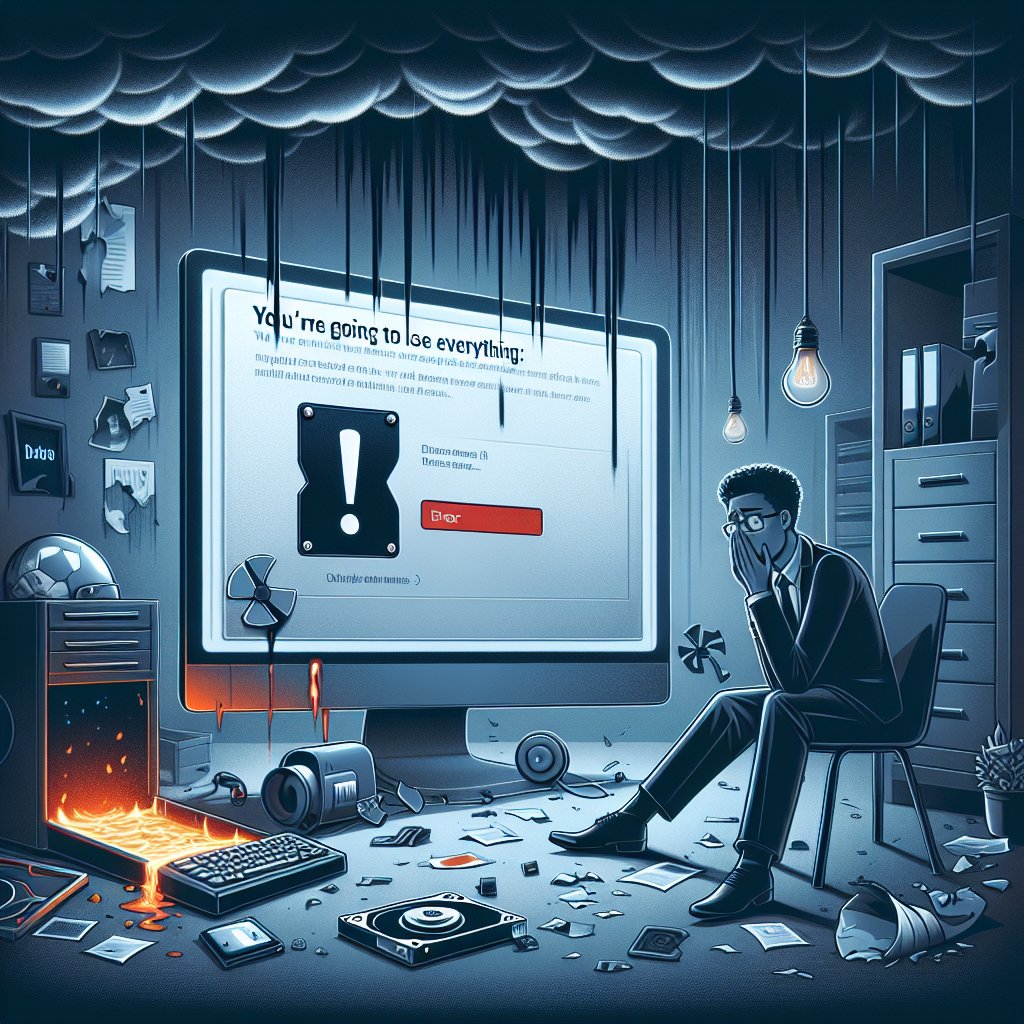Your hard drive is going to fail. Maybe not today, maybe not tomorrow, but eventually, it will happen. And when it does, every photo, document, and file you’ve accumulated over years could vanish in an instant. The question isn’t whether you should back up your data—it’s why you haven’t done it yet.
I know what you’re thinking: “I’ll get around to it.” Or maybe “That won’t happen to me.” Or possibly “I don’t even know where to start.” All of these thoughts are completely understandable, and all of them are dangerous.
Let me tell you about my friend Sarah. She’s a freelance photographer who lost eight years of work when her laptop was stolen from her car. No backup. Eight years of photos—clients, personal memories, everything—gone. She had to rebuild her portfolio from scratch, and she lost irreplaceable family photos that can never be recovered.
Don’t be Sarah. Let’s talk about backing up your data in a way that’s actually practical, reliable, and doesn’t require you to become a tech expert.
The Reality of Data Loss
Most people don’t think about backups until it’s too late. And by then, it’s really too late. The harsh truth is that data loss isn’t a question of “if” but “when,” and it happens in more ways than you might expect.
Hard drives fail. All of them, eventually. The moving parts wear out, the electronics fail, or they just stop working one day for no discernible reason. The average lifespan of a hard drive is three to five years, but some fail much sooner.
Computers get stolen. Even if you’re careful, it happens. A moment of distraction, a crowded coffee shop, and suddenly your laptop is gone along with everything on it.
Accidents happen. Spilled coffee, dropped devices, house fires, floods—disasters don’t announce themselves in advance.
Ransomware happens. Hackers can encrypt all your files and demand payment to unlock them. Without a backup, you’re forced to either pay or lose everything.
Human error happens. We’ve all accidentally deleted files or overwritten important documents. Usually it’s recoverable, but not always.
The common thread? All of these scenarios are completely preventable with a good backup strategy.
The 3-2-1 Backup Rule
Let me introduce you to the 3-2-1 rule. It’s the gold standard for backups, and it’s simpler than it sounds:
Keep 3 copies of your data (your original plus two backups)
Store them on 2 different types of media (like your computer and an external drive, or your computer and the cloud)
Keep 1 copy off-site (either physically in another location or in the cloud)
Why this specific formula? Because it protects you against multiple failure scenarios. If your house burns down, you still have a cloud backup. If your cloud service gets hacked, you still have a local backup. If your external drive fails, you have your computer and the cloud.
You don’t need to follow this perfectly, but understanding the principle will help you create a backup strategy that actually works.
Cloud Backups: The Easy Option
For most people, cloud backups are the simplest and most reliable option. Here’s why: once they’re set up, they run automatically in the background. You don’t have to remember to plug in a drive or run backup software. It just happens.
The Main Cloud Services
There are several excellent options, each with different strengths:
Backblaze is my top recommendation for most people. For seven dollars per month, you get unlimited backup space for one computer. It’s ridiculously simple to set up, runs in the background, and just works. They’ve been doing this for 15 years and have a proven track record of reliability.
iCloud works seamlessly if you’re in the Apple ecosystem. It’s built into macOS and iOS, so there’s almost no setup required. The downside is that storage can get expensive if you need a lot of space—50GB is a dollar per month, but 2TB is ten dollars monthly.
Google Drive is similar to iCloud but works across platforms. The free 15GB is enough for documents and photos, but you’ll need to pay for more space if you want to back up your entire computer.
Dropbox is another solid option with excellent syncing features. The free version only offers 2GB, but the paid plans start at $12 per month for 2TB.
Carbonite is similar to Backblaze—unlimited backup for around $72 per year. It’s been around for a long time and is reliable, though the interface isn’t quite as polished as Backblaze.
My recommendation? If you’re backing up a single computer and want something simple, use Backblaze. If you’re already invested in Apple or Google’s ecosystem, use iCloud or Google Drive. For multiple computers or family sharing, consider a solution with multiple licenses.
What Cloud Backups Actually Protect
Cloud backups protect you against hardware failure, theft, physical disasters, and to some extent, ransomware (though you need to act quickly). They don’t protect you if you accidentally delete something and don’t notice until after the service has synced the deletion.
Most cloud services keep deleted files for 30 days or so, which gives you time to recover from mistakes. But if you wait longer than that, the file is gone permanently.
Local Backups: The Fast Option
Cloud backups are great, but they have one major drawback: recovery takes time. If your hard drive fails and you need to restore a terabyte of data, that could take days or even weeks to download from the cloud, depending on your internet speed.
That’s where local backups come in. Having a copy on an external drive means you can restore your data in hours instead of days.
Time Machine for Mac Users
If you’re using a Mac, Time Machine is built into macOS and makes local backups incredibly easy. Here’s how to set it up:
Buy an external hard drive with at least twice as much storage as your Mac’s internal drive
Plug it in
When your Mac asks if you want to use it for Time Machine, say yes
That’s literally it
Time Machine will automatically back up your entire Mac every hour, keeping hourly backups for the past 24 hours, daily backups for the past month, and weekly backups until the drive is full. It’s elegant, automatic, and reliable.
Windows Backup Options
Windows users have several options:
Windows Backup and Restore is built into Windows and works fine for basic needs. It’s not as elegant as Time Machine, but it gets the job done.
File History (also built into Windows) focuses on backing up your personal files rather than your entire system. It’s simpler but less comprehensive.
Third-party software like Macrium Reflect, EaseUS Todo Backup, or Acronis True Image offer more features and better interfaces. They’re worth considering if you want more control or need advanced features.
Choosing the Right External Drive
For backup purposes, you want a reliable external hard drive, not necessarily the fastest one. Here’s what to look for:
Capacity: Get at least twice your computer’s storage capacity
Connection: USB 3.0 or USB-C is fine for backups
Brand: Stick with reputable names like Western Digital, Seagate, or Samsung
Type: A traditional spinning hard drive is fine and cheaper than an SSD for backup purposes
Expect to spend $50-150 depending on capacity. It’s cheap insurance for your data.
The Hybrid Approach: Best of Both Worlds
The best backup strategy combines cloud and local backups. Here’s a simple setup that provides excellent protection:
Use a cloud service like Backblaze for automatic, off-site backup
Use Time Machine (Mac) or Windows Backup (PC) with an external drive for fast local recovery
Optionally, use a service like Dropbox or Google Drive for your most important files, giving you instant access across devices
This gives you three copies of your data (original, local backup, cloud backup), two different types of storage (local drive, cloud), and one off-site copy (cloud). That’s the 3-2-1 rule in action.
Backing Up Your Phone
Don’t forget about your phone. For many people, their phone contains just as much important data as their computer—photos, contacts, messages, and more.
iPhone users: iCloud backup is built in and automatic. Go to Settings > [Your Name] > iCloud > iCloud Backup and make sure it’s enabled. Your iPhone will backup automatically when it’s plugged in, locked, and connected to Wi-Fi.
Android users: Google backup is also automatic. Go to Settings > System > Backup and make sure it’s turned on. Your photos should auto-backup to Google Photos if you enable that feature.
Both of these solutions are free for the most part, though you might need to pay for additional storage if you have a lot of photos and videos.
What You Actually Need to Back Up
Not everything needs to be backed up. Here’s a sensible priority list:
Critical (must be backed up):
- Photos and videos
- Documents (tax records, legal documents, work files)
- Email (if stored locally)
- Browser bookmarks and passwords
- Project files and creative work
Important (should be backed up):
- Music library (if you’ve built a large collection)
- Downloaded software and installation files
- Application settings and preferences
Not necessary to back up:
- Operating system (you can reinstall it)
- Applications (you can redownload them)
- Temporary files and cache
- Anything you can easily recreate or redownload
If you’re using cloud storage for your documents and photos, those files are already backed up. You just need to make sure you’re backing up everything else that matters.
Testing Your Backups
Here’s a scary fact: a backup you’ve never tested isn’t really a backup. It’s a hope.
At least once a year, do a test restore. Pick a non-critical file, delete it from your computer, and restore it from your backup. If this works smoothly, you can be confident that your backup system is actually working.
Many people discover their backups aren’t working only when they desperately need them. Don’t be one of those people.
Backing Up Your Digital Life
Beyond files on your computer, you have other digital assets that need protection:
Email: If you use webmail (Gmail, Outlook.com), your emails are already backed up by the service. If you use a local email client, make sure your email files are included in your backup.
Social media: You can download archives of your Facebook, Instagram, and Twitter data. It’s worth doing occasionally for photos and posts you care about.
Cloud services: Don’t assume that because something is “in the cloud” it’s backed up. Services can fail or lose data. Consider backing up important data from Dropbox, Google Drive, etc. to a separate location.
Streaming services: Purchased movies and music on iTunes, Amazon, etc. are tied to your account. Make sure you have access to your account credentials and consider keeping a list of your purchases.
Encryption and Security
If you’re backing up sensitive data, encryption is important. Most cloud services encrypt your data during transmission and storage, but here’s what to know:
Backblaze and Carbonite offer optional private encryption keys. If you enable this, even the service can’t access your data—but if you lose the key, your backup is unrecoverable.
For local backups, you can encrypt your external drive. macOS offers this through Disk Utility, and Windows offers BitLocker (though it’s only available in Pro editions).
If you’re backing up really sensitive data (financial records, legal documents), encryption isn’t optional—it’s essential.
The Cost of Backups
Let’s talk money. A good backup strategy costs less than you think:
Cloud backup: $70-150 per year
External drive for local backup: $50-150 one-time
Total annual cost: $120-300 in the first year, $70-150 in subsequent years
Compare that to the cost of professional data recovery (often $1,000-3,000 with no guarantee of success) or the value of irreplaceable photos and documents. Backups are absurdly cheap insurance.
Making It Happen Today
Don’t put this off. Seriously. Right now, before you finish reading this article, open a new tab and sign up for a cloud backup service. It takes five minutes.
Then, this weekend, buy an external hard drive and set up local backups. Total time investment: maybe an hour, including shopping.
That’s it. You’ve now protected yourself against the vast majority of data loss scenarios. Everything else—testing your backups, optimizing your strategy—can happen gradually.
Your future self will thank you. Trust me, the relief of knowing your data is safe is worth far more than the small effort it takes to set up backups.